
Hey guys today we are here with a great trick. From this trick you will be able to download paid apps free from play store. Well downloading paid apps free directly from play store is not possible as we guess it was done in past but not possible now because Google has fixed vulnerabilities in Play Store but there are some methods still alive that work similar. Now you can get paid apps free without any kind of hack at all. So guys let's go for simple trick.
Steps to Follow :
Step 1 : Download Get Apk Market and Install it on your device.
Step 2 : Open play store and search for the app you want to download.
Step 3 : Now scroll down and click on Share button.
Step 4 : Now Select GetApk Market.
Step 5 : Now wait until it load.
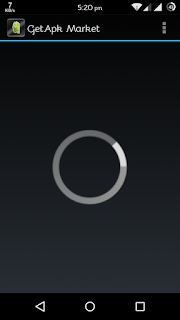
Step 6 : Click on Get to download app.
Step 7 : Choose any green colored Mirror
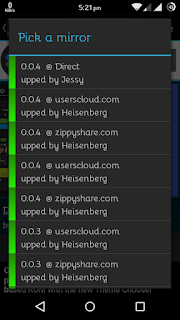
Step 9 : Wait for a few seconds and skip Ad than you will be redirected to download page.
Step 10 : Download your app and install it.
Step 11 : Now enjoy your paid app for free :)
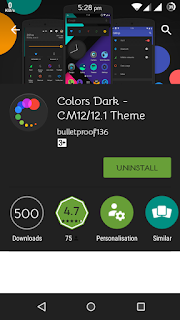
If you are having any trouble in any step then leave your precious comments for us :)











